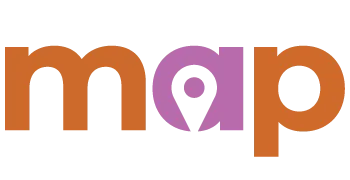Essentials Plan
Day 3 - Install Webchat + Add Team Members
Written Instructions
For those who like to read 😎
Today we will accomplish the following:
- Install Webchat On Your Website
- Add Team Members
1. Install Webchat On Your Website - To Convert Website Visitors Into Hot Prospects
- Login To Your My Agency Promoter Account
- Click on 'Chat Widget' (Left hand menu near the bottom)
- Customize Chat Widget (If Desired - Default Messages Work Great)
- Click on 'Get Code' button (Top Right)
- Click 'Copy Code' button
- Paste code into 'Body' or 'Footer' section of your website
- Congrats! You did it 🎉
Alternatively, if you do not have access to your website, do the following...
- Login To Your My Agency Promoter Account
- Click on 'Chat Widget' (Left hand menu near the bottom)
- Customize Chat Widget (If Desired - Default Messages Work Great)
- Click on 'Get Code' button (Top Right)
- Click 'Copy Code' button
- Paste Code in an email and send to your web developer/IT person
- Tell them to paste the code into the 'Body' or 'Footer' section of your website
- Congrats! You did it 🎉
2. Add Team Members - To Assist With Customer Communication
- Login To Your My Agency Promoter Account
- Click on 'Settings' (Left hand menu at the bottom)
- Click on 'Team Management' (Top Menu - 4th tab from the left)
- Click 'Add Employee' (Far Right Green Button)
- Input Team Members Details + User Role & Permissions
- Click 'Save'
- Congrats! You did it 🎉